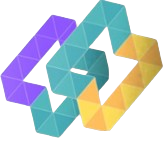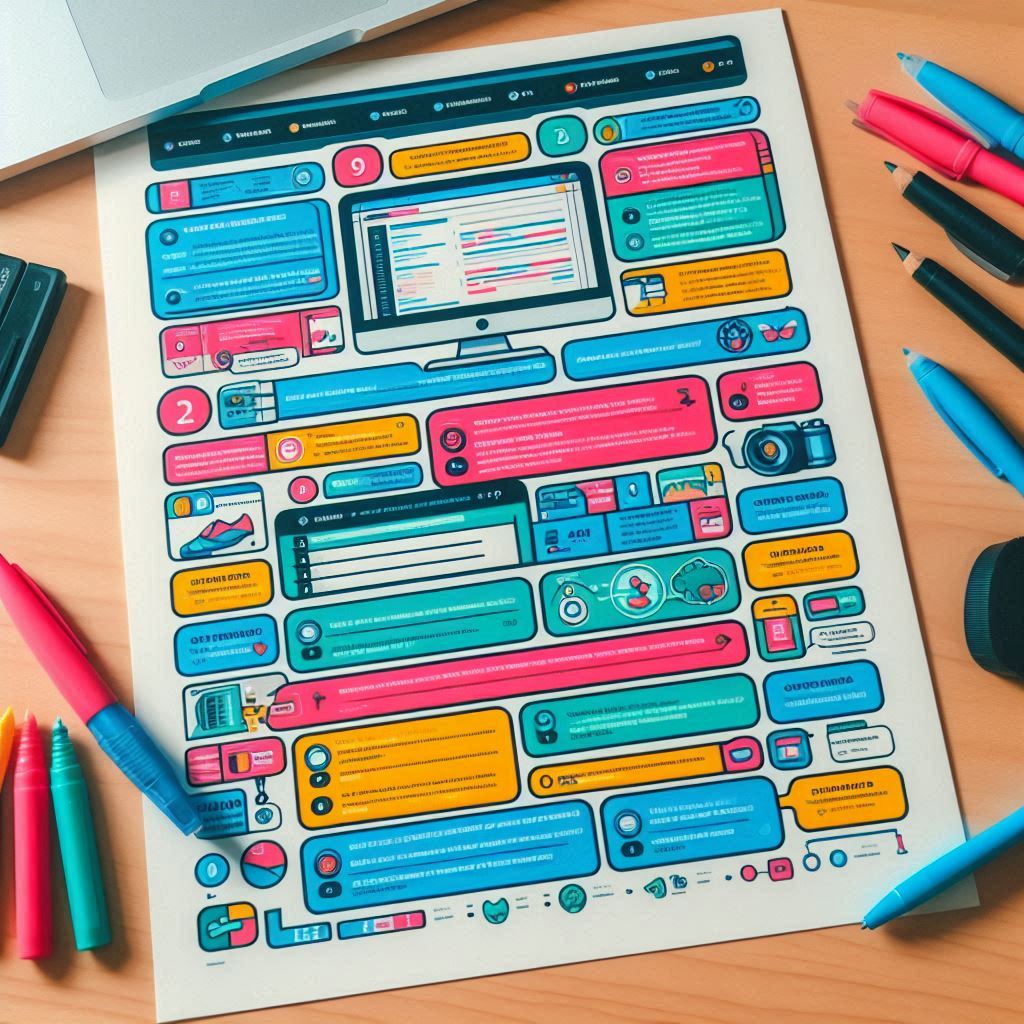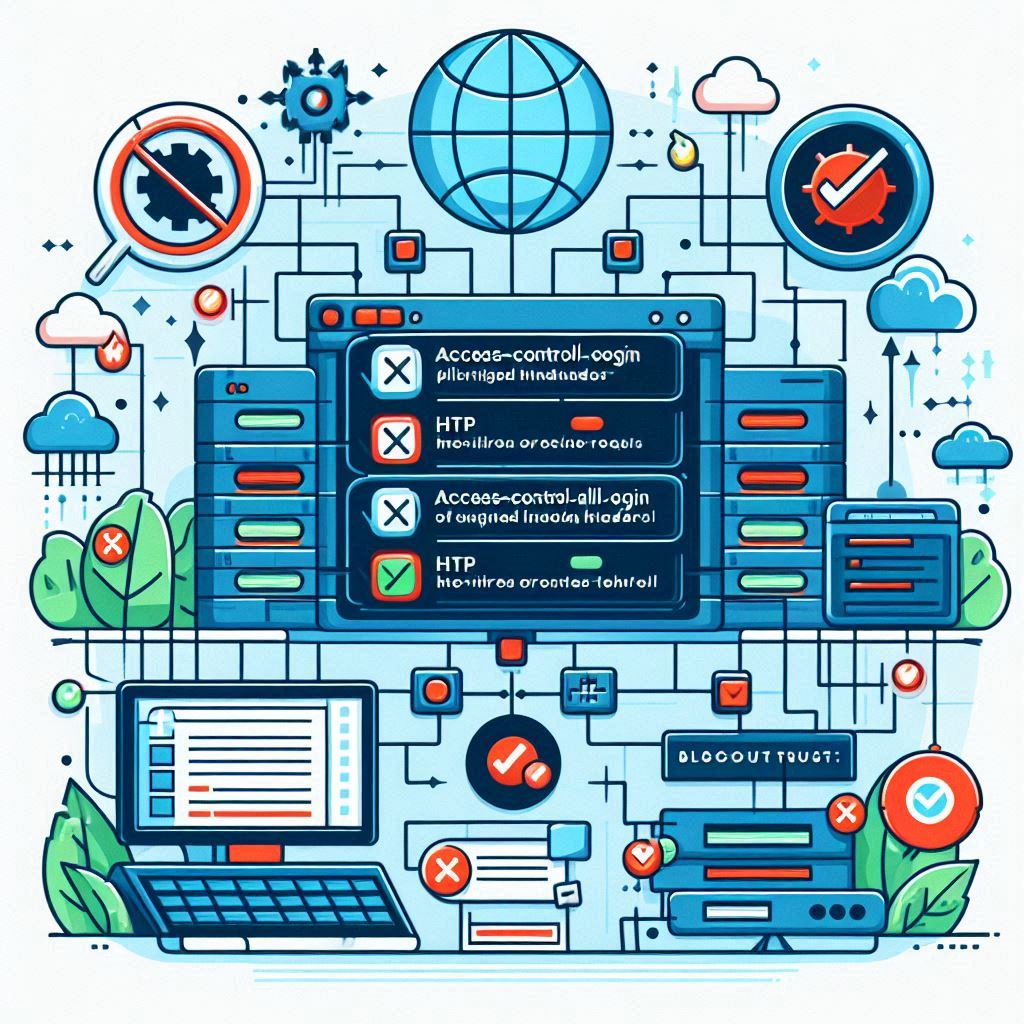WordPress is a powerful and versatile content management system (CMS) that powers over 40% of websites on the internet. Whether you are a beginner or a seasoned developer, having a quick reference can significantly speed up your workflow. This cheat sheet will cover essential WordPress functions, shortcuts, and tips to help you efficiently manage your WordPress site.
1. Basic WordPress Terminology
- Post: A piece of content that is published on a website, typically part of a blog.
- Page: Static content such as ‘About Us’ or ‘Contact’ pages.
- Theme: A collection of templates and stylesheets used to define the appearance of a WordPress website.
- Plugin: A piece of software that extends or enhances the functionality of WordPress.
- Widgets: Small blocks that perform specific functions (e.g., search bars, recent posts) and are typically placed in sidebars.
- Shortcodes: Small pieces of code that allow you to do various tasks with minimal effort, such as embedding content or adding dynamic elements to posts and pages.
2. Essential WordPress Keyboard Shortcuts
- Add New Post/Page:
Shift + Alt + N - Save Draft:
Ctrl + SorCmd + S(Mac) - Preview Post/Page:
Alt + Shift + P - Publish Post/Page:
Alt + Shift + P - Bold Text:
Ctrl + BorCmd + B(Mac) - Italicize Text:
Ctrl + IorCmd + I(Mac) - Insert Link:
Ctrl + KorCmd + K(Mac) - Remove Link:
Alt + Shift + S - Heading 1:
Ctrl + 1orCmd + 1(Mac) - Undo:
Ctrl + ZorCmd + Z(Mac)
3. Essential WordPress Template Tags
<?php get_header(); ?> - Include the header template.
<?php get_footer(); ?> - Include the footer template.
<?php get_sidebar(); ?> - Include the sidebar template.
<?php the_content(); ?> - Display the content of a post or page.
<?php the_title(); ?> - Display the title of a post or page.
<?php bloginfo('name'); ?> - Display the site name.
<?php wp_list_categories(); ?> - Display a list of categories.
<?php wp_nav_menu(); ?> - Display a custom navigation menu.
4. Useful WordPress Functions
wp_enqueue_style()andwp_enqueue_script(): Properly add stylesheets and scripts to your WordPress theme or plugin to avoid conflicts and ensure compatibility.get_template_part(): Include specific parts of your theme, such as a header or footer, from a separate file for cleaner code organization.register_nav_menus(): Register custom navigation menus to enhance your theme’s navigation.add_theme_support(): Enable various theme features, such as post thumbnails, custom headers, and custom backgrounds.
5. Common WordPress CLI Commands
# Update WordPress Core
wp core update
# Update Plugins
wp plugin update --all
# Create a New User
wp user create username email@domain.com --role=author
# Backup the Database
wp db export
6. Debugging Tips
- Enable Debugging: Add the following to your
wp-config.phpfile to enable debugging:define('WP_DEBUG', true); define('WP_DEBUG_LOG', true); // Writes errors to a log file define('WP_DEBUG_DISPLAY', false); // Prevents errors from displaying on the front-end - Check for Plugin Conflicts: Deactivate all plugins and reactivate them one by one to identify conflicts.
7. Security Best Practices
- Regularly Update WordPress Core, Themes, and Plugins: Always use the latest versions to protect against vulnerabilities.
- Use Strong Passwords and Two-Factor Authentication: Enforce strong passwords and enable two-factor authentication (2FA) for all users.
- Install Security Plugins: Plugins like Wordfence and Sucuri can add an extra layer of protection.
8. SEO Tips
- Use an SEO Plugin: Plugins like Yoast SEO or Rank Math can help optimize content for search engines.
- Use Descriptive Permalinks: Set permalinks to “Post name” for better SEO and user-friendliness.
- Optimize Images: Use tools like Smush or ShortPixel to compress images and improve site speed.
9. Customization Tips
- Use a Child Theme: Always create a child theme when making changes to your theme files to avoid losing customizations after updates.
- Custom CSS and JS: Use the “Additional CSS” section in the WordPress Customizer or enqueue custom styles and scripts properly.
10. Backup Strategies
- Automate Backups: Use plugins like UpdraftPlus or BackWPup to automate regular backups of your WordPress site.
- Store Backups Offsite: Save backups in cloud storage like Google Drive, Dropbox, or AWS S3.
Conclusion
Having a WordPress cheat sheet handy can help you quickly find the right functions, shortcuts, and tips to manage and customize your site effectively. Bookmark this page or print it out for easy reference as you navigate your WordPress journey!