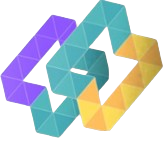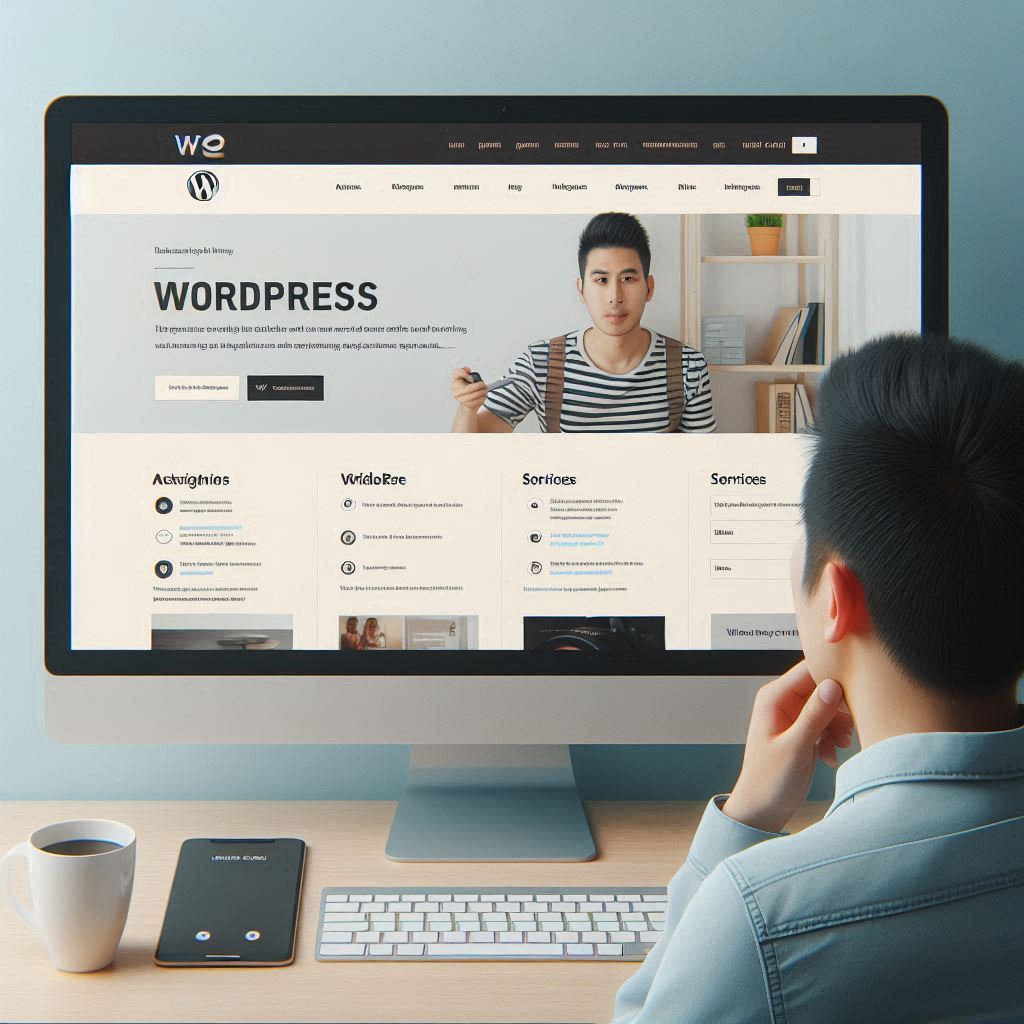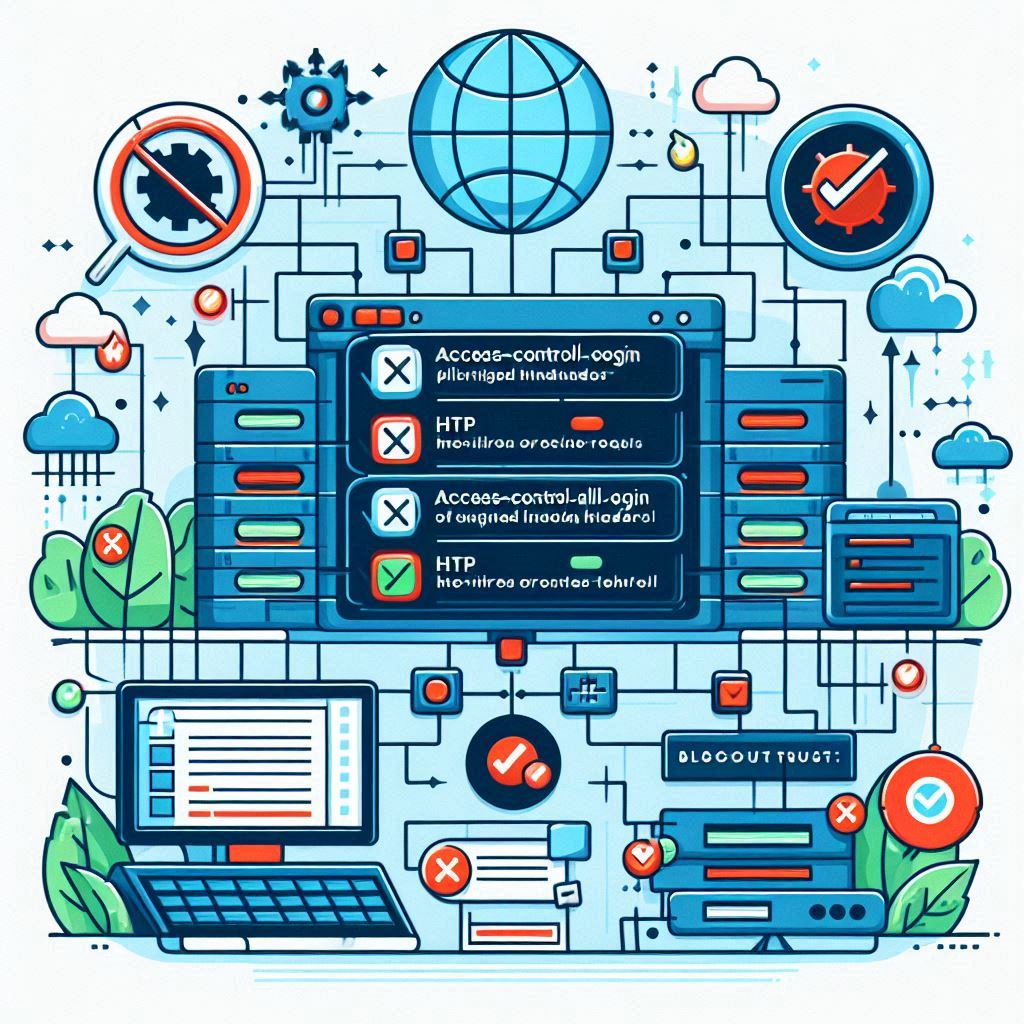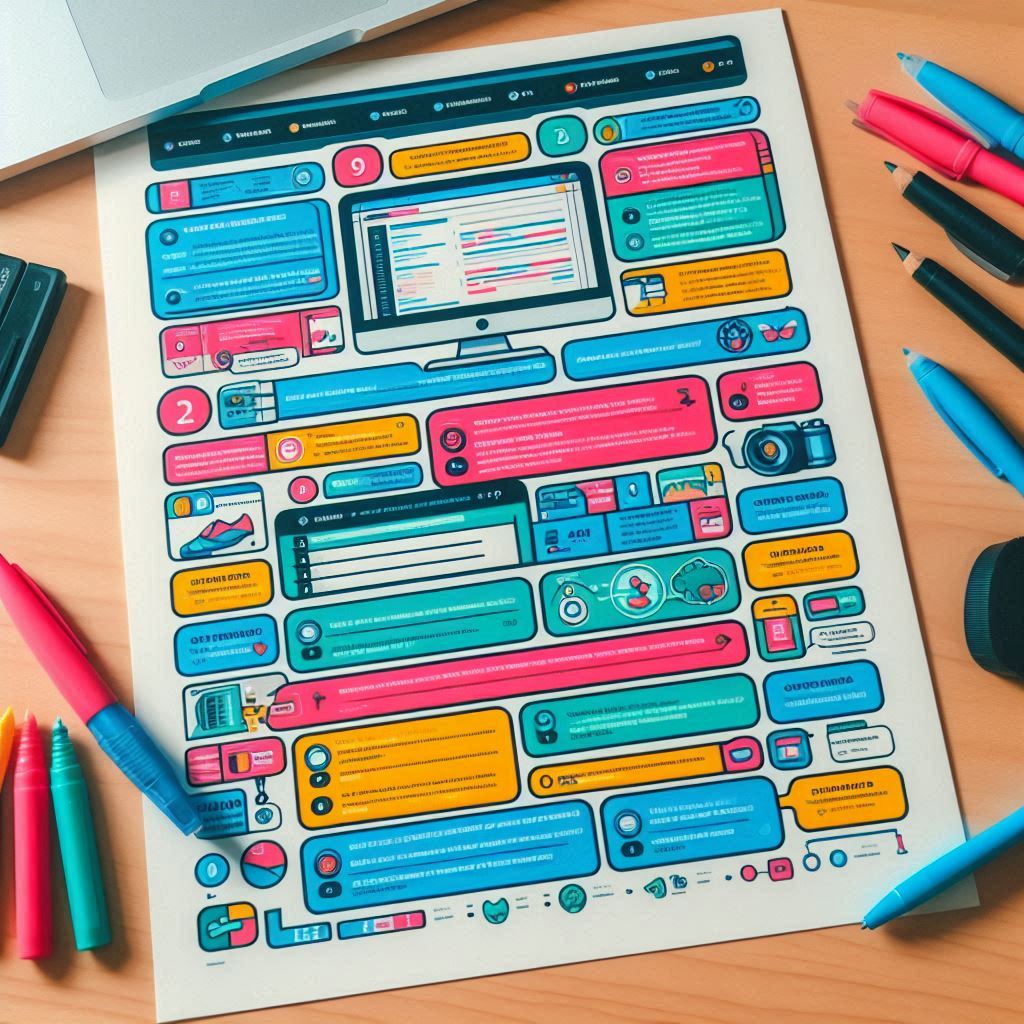Setting up a WordPress website stands out as one of the best ways to create an online presence, be it for a personal blog, portfolio, or business site. WordPress offers ease of use high customization options, and runs more than 40% of all websites on the internet. This guide will walk you through the process of building your own WordPress website.
Step 1: Pick a Domain Name
Your domain name serves as your website’s address on the internet (e.g., yourwebsite.com). When selecting a domain name, make sure it is:
- Relevant: It needs to match the purpose or content of your site.
- Brief and Easy to Remember: Simple to spell and recall.
- Distinct: Steer clear of names that resemble existing websites to avoid mix-ups.
You have the option to buy a domain name from a domain registrar such as Namecheap, GoDaddy, or straight from your web hosting provider.
Step 2: Choose a Web Hosting Provider
Web hosting provides storage for your website’s files and data. As you look for a web hosting provider, keep these factors in mind:
- Speed and Reliability: Pick a provider that gives you quick loading and stays up and running.
- Help When You Need It: Make sure you can get help anytime, day or night, if something goes wrong.
- Room to Grow: Choose a host that can keep up as your site gets bigger and busier.
- Pricing: Look at different plans to see which one suits your wallet.
Bluehost, SiteGround, and Hostinger are some well-known web hosting services for WordPress. A Hostinger coupon code might help you save money if you have one.
Step 3: Set up WordPress
After you get your domain and hosting, you need to set up WordPress. Most hosting companies make this easy with a one-click setup:
- Sign in to your hosting account.
- Find the WordPress installer in the control panel (often under “Website” or “Apps”).
- Pick the domain where you want WordPress.
- Enter the needed info (site name, admin username password).
- Hit “Install” and let it finish.
- Once it’s done, you can get to your WordPress dashboard by going to yourdomain.com/wp-admin.
Step 4: Pick a Theme
Your theme decides how your website looks. WordPress has tons of free and paid themes you can tweak:
- Head to “Appearance” > “Themes” in your WordPress control panel.
- Look through the theme options or search for one you like.
- Check out how different themes will appear on your website.
- Hit “Install” and then “Activate”.
If you want something more unique, paid themes from sites like ThemeForest might give you more tools to customize your site.
Step 5: Make Your Website Your Own
Once you’ve picked a theme, it’s time to put your stamp on the site:
- Tweak your theme: Head to “Appearance” > “Customize” to play with the theme’s settings.
- Build pages: Set up key pages like Home About, Contact, and Blog by clicking “Pages” > “Add New.”
- Sort out your menu: Get your menu in order by going to “Appearance” > “Menus.”
- Add some extras: Boost your site’s features with plugins. For instance, grab Yoast SEO to help with search rankings, Contact Form 7 for easy forms, or WooCommerce if you want to sell stuff online.
Step 6: Fill It with Good Stuff
Your content makes your website tick. Start adding stuff to your pages and blog posts:
- Craft catchy posts: Click “Posts” > “Add New” to kick off your blog.
- Sprinkle in pics and videos: Use the media library to upload and handle images, videos, and other files.
- Make it search-friendly: Use SEO plugins to help your content show up in search results.
Step 7: Set Up Must-Have Plugins
Plugins boost what your WordPress site can do. Check out these essential plugins:
- Yoast SEO: This helps your site show up better in search results.
- Jetpack: This makes your site run faster, keeps it safe, and tracks how it’s doing.
- Akismet Anti-Spam: This keeps spam comments away from your site.
- WP Super Cache: This is a caching system to enhance your site’s speed.
- Wordfence Security: Beef up the security of your website from many different threats.
Step 8: Launch Your Website
After your content is ready and your website has been fully customized to your satisfaction, it’s time to launch!
- Check everything: Be sure all links, pages, and content are in order.
- Check on various devices: Make sure that it looks good on desktops, tablets, and mobile devices.
- Set up Google Analytics: It keeps track of the performance of your website, as well as the visitors’ behavior on the same.
- Search engine submission: You have to submit your website on Google Search Console so that it indexes your website.
Conclusion:
For any newcomer, building a WordPress website is quite an overwhelming task; however, after going through this step-by-step guide, you are surely on the right way to launch a professional-looking site. Be it for a personal blog, an online portfolio, or even a business website, with WordPress’ flexibility and power, it will set you on the path towards success online.
Start building today and see how your website grow!
Feel free to personalize it and take the tone and personality of the brand and fit it with the kind of audience you are targeting. Happy building a website!