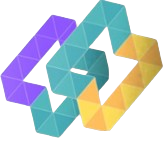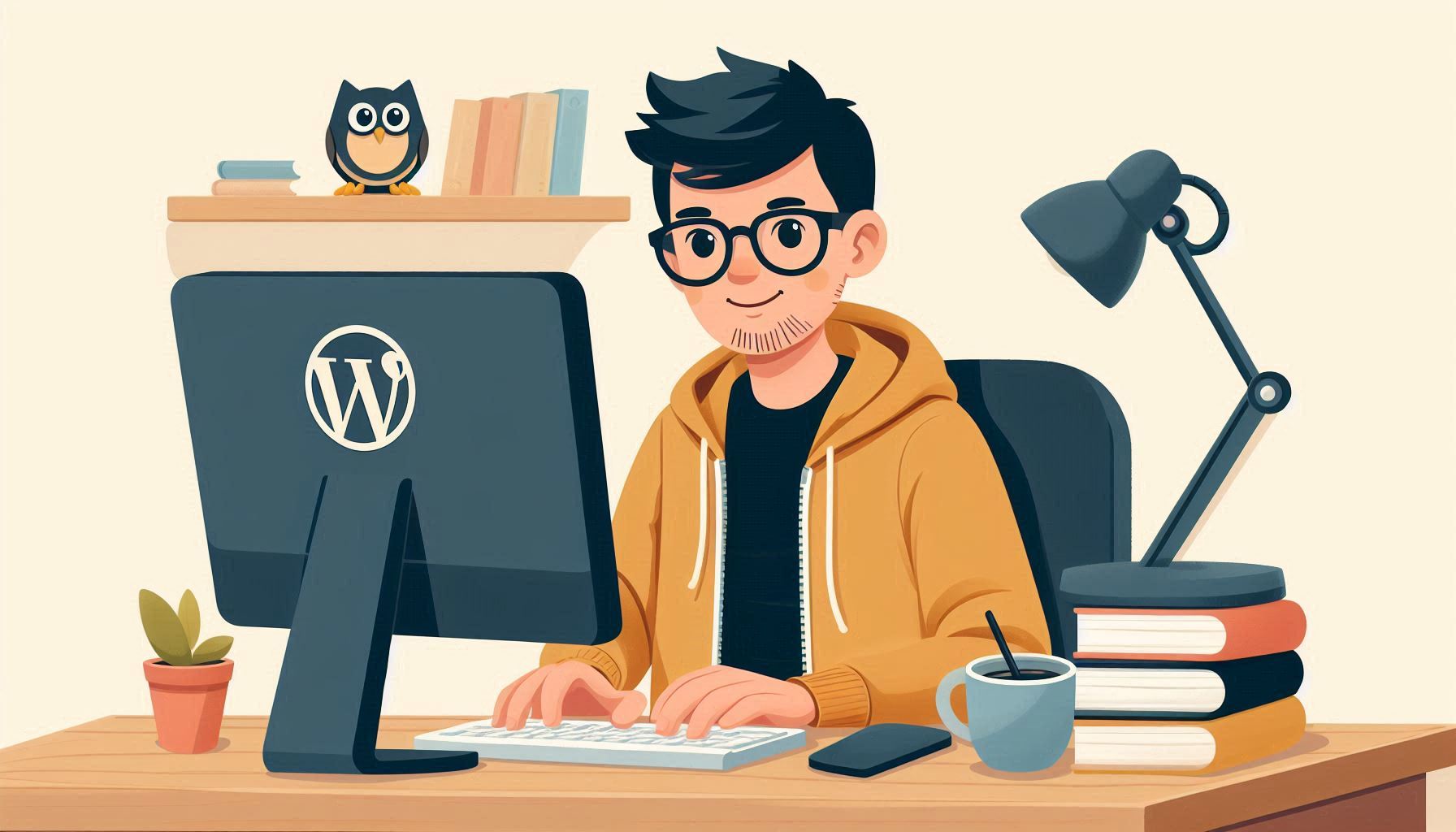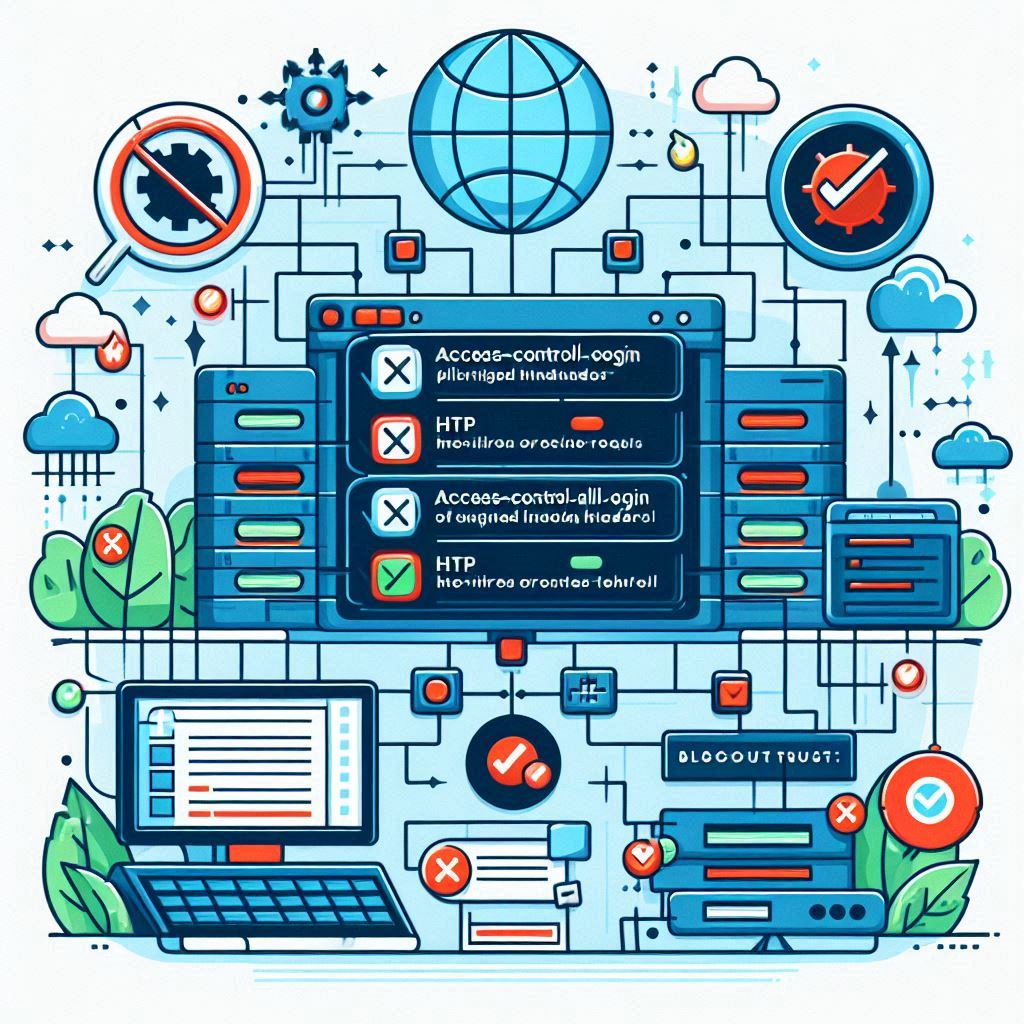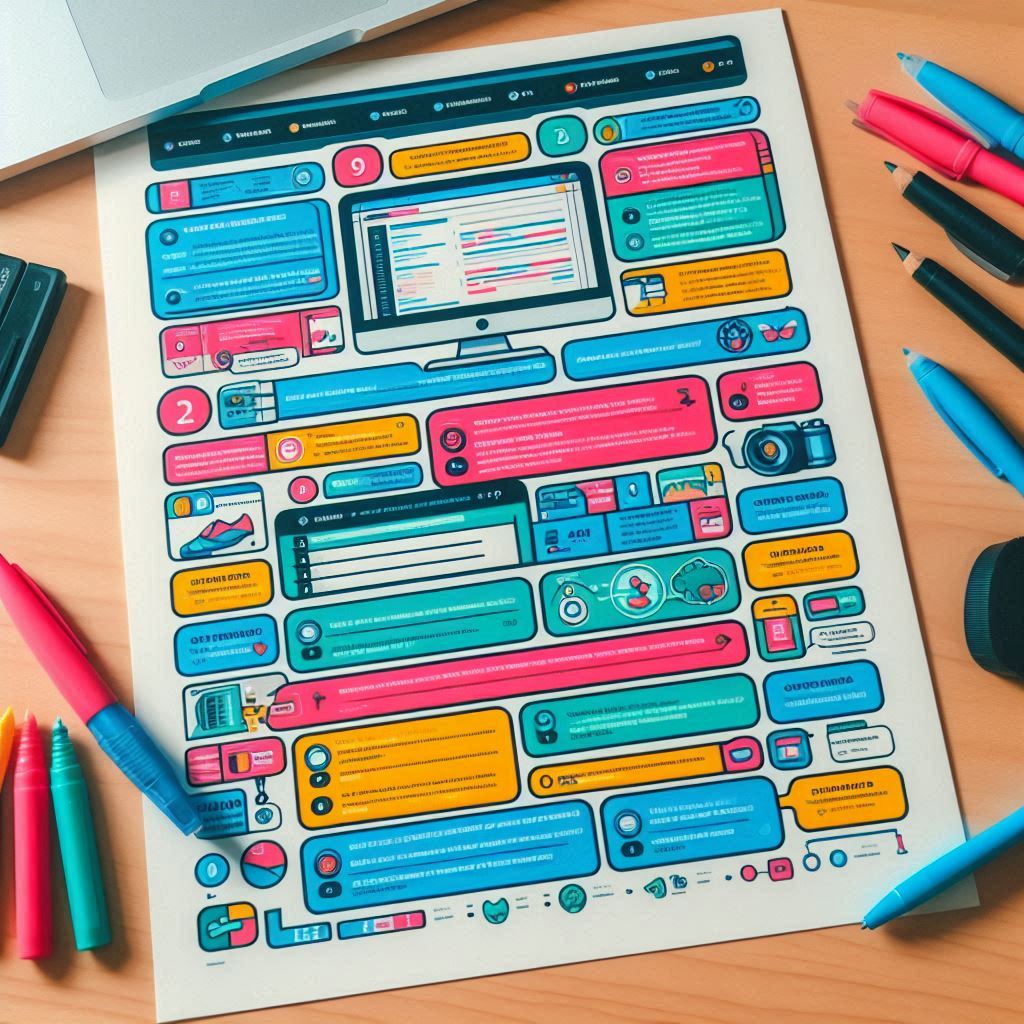Implementing Yoast SEO breadcrumbs on your WordPress site can significantly enhance your site’s navigation and improve its SEO. Breadcrumbs help users and search engines understand the structure of your site, making it easier to navigate and index. Here’s a step-by-step guide to implementing Yoast SEO breadcrumbs:
How to Implement Yoast SEO Breadcrumbs
Step 1: Install and Activate Yoast SEO Plugin
- Log in to your WordPress Dashboard.
- Go to Plugins > Add New.
- Search for “Yoast SEO”.
- Click “Install Now” and then “Activate”.
Step 2: Enable Breadcrumbs in Yoast SEO
- Navigate to SEO > Search Appearance in the WordPress Dashboard.
- Click on the “Breadcrumbs” tab.
- Toggle the “Enable Breadcrumbs” option to ON.
- Customize the breadcrumb settings if necessary, including separator symbols and the prefix text.
- Click “Save Changes” to apply the settings.
Step 3: Add Breadcrumbs Code to Your Theme
To display breadcrumbs on your site, you need to add a small piece of code to your theme’s files. Here’s how:
- Go to Appearance > Theme Editor.
- Find the appropriate theme file where you want the breadcrumbs to appear (usually
header.php,single.php, orpage.php). - Add the following PHP code where you want the breadcrumbs to display:
<?php if (function_exists('yoast_breadcrumb')) { yoast_breadcrumb('</p> <p id="breadcrumbs">', '</p> <p>'); } ?> - This code checks if the Yoast SEO breadcrumbs function exists and then displays the breadcrumbs within a paragraph tag with the ID
breadcrumbs. - Update the file to save your changes.
Step 4: Style Your Breadcrumbs
You may want to customize the appearance of your breadcrumbs to match your site’s design. You can do this with CSS:
- Go to Appearance > Customize or Appearance > Theme Editor.
- Add custom CSS to style the breadcrumbs. For example:
#breadcrumbs { font-size: 14px; color: #333; } #breadcrumbs a { text-decoration: none; color: #0073e6; } #breadcrumbs a:hover { text-decoration: underline; }This CSS will style the breadcrumbs to match the look of your site.
Step 5: Verify Breadcrumbs in Search Results
- Use Google Search Console to ensure that your breadcrumbs are being indexed correctly.
- Check your site’s appearance in search results to see if the breadcrumbs are displayed as expected.
Troubleshooting Tips
- Clear Your Cache: If breadcrumbs are not appearing immediately, clear your site’s cache and browser cache.
- Check Theme Compatibility: Ensure that your theme supports breadcrumbs and that the code is placed in the correct file.
- Consult Yoast SEO Documentation: For detailed guidance or issues, refer to the Yoast SEO Breadcrumbs Documentation.
Conclusion
Implementing Yoast SEO breadcrumbs enhances your site’s navigation and SEO by providing a clear path for users and search engines to follow. By following these steps, you’ll improve both user experience and search engine visibility. If you have any questions or run into issues, feel free to ask for help in the comments below!