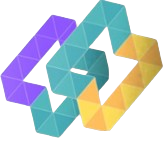Attribute
Details
Software Name
Zoom
Company Name
Zoom Video Communications, Inc.
Operating System
Windows, Mac, Linux, Android
Suitable with (OS)
Windows 7, 8, 10, 11; macOS; Linux distributions; iOS; Android
Licence
Freemium
Version
Latest
Developer Description
Zoom Video Communications, Inc. is a company headquartered in San Jose, California, that provides remote conferencing services using cloud computing.
Software Description
Zoom is a video conferencing app used for online meetings, webinars, and virtual events. It offers HD video and audio, screen sharing, and collaboration tools.
Ratings
4.5
Language
Multiple languages
Author Reviews
Highly positive, with users praising its ease of use, reliability, and video and audio quality during meetings.
Number of Downloads
1B+
Elevate Your Virtual Communication with Zoom and SoftechVilla
In an era where virtual communication has become integral to our daily lives, Zoom stands out as a premier platform for connecting with others. Whether for business meetings, online classes, or virtual gatherings, Zoom offers a comprehensive solution for all your video conferencing needs. At SoftechVilla, we understand the importance of reliable and versatile communication tools. Here’s an in-depth look at how Zoom can enhance your virtual interactions and a guide on getting started.
Why Zoom is a Leading Video Conferencing Platform
Zoom has rapidly become a household name, renowned for its user-friendly interface and robust features. Its flexibility and reliability make it ideal for various applications, from professional meetings to social events. Here’s why Zoom is a top choice for virtual communication:
1. High-Quality Video and Audio
Zoom provides high-definition video and crystal-clear audio, ensuring that your meetings, webinars, and virtual events run smoothly. This makes it easy to stay engaged and interact effectively with participants.
2. Easy Scheduling and Joining
Scheduling and joining Zoom meetings is straightforward, thanks to its integration with popular calendar systems like Google Calendar and Microsoft Outlook. Participants can join meetings with a single click, reducing barriers to connectivity.
3. Breakout Rooms
Zoom’s Breakout Rooms feature allows hosts to split meetings into smaller groups, fostering collaboration and discussion in a more intimate setting. This is particularly useful for workshops, training sessions, and team activities.
4. Screen Sharing and Annotation
Share your screen with participants to present slides, documents, or videos. The annotation tools enable real-time collaboration, allowing participants to draw, highlight, and comment directly on shared content.
5. Recording and Transcription
Record your meetings for future reference or for those who couldn’t attend. Zoom also offers automatic transcription services, making it easy to review and share meeting content.
How to Download Zoom
Downloading Zoom is a simple process, and SoftechVilla is here to guide you through it. Follow these steps to get started with Zoom:
- Visit the Zoom Website
- Go to the official Zoom website.
- Download the App
- Click on the “Download” button for Zoom Client for Meetings. Zoom is available for Windows, macOS, Linux, iOS, and Android.
- Install Zoom
- Follow the on-screen instructions to install Zoom on your computer, smartphone, or tablet.
- Create an Account
- Open the app and sign up with your email address or use your Google or Facebook account. If you already have an account, simply log in.
- Start or Join a Meeting
- Once your account is set up, you can start hosting meetings or join existing ones using the meeting ID or link provided by the host.
Tips for Maximizing Your Zoom Experience
1. Customize Your Profile
Add a profile picture and update your display name to personalize your Zoom account. This helps others recognize you in meetings.
2. Familiarize Yourself with Meeting Controls
Learn how to mute/unmute your microphone, start/stop your video, and use the chat feature to communicate effectively during meetings.
3. Utilize Virtual Backgrounds
Use Zoom’s virtual background feature to hide your real background and add a professional or fun touch to your video feed. You can choose from Zoom’s default options or upload your own images.
4. Enhance Security
Ensure your meetings are secure by using features like waiting rooms, meeting passwords, and enabling only authenticated users to join. This prevents unauthorized access and disruptions.
5. Explore Zoom Webinars and Events
For larger audiences and more structured presentations, consider using Zoom Webinars. This feature supports up to 10,000 attendees and offers tools for Q&A, polling, and attendee management.
Conclusion
At SoftechVilla, we believe in leveraging the best technology to facilitate seamless and effective communication. Zoom offers a powerful suite of tools designed to meet the diverse needs of its users, from professional settings to casual hangouts. By following our guide, you can easily download and start using Zoom to enhance your virtual interactions.
Join millions of users worldwide who rely on Zoom for their video conferencing needs. Download Zoom today and experience the future of virtual communication with SoftechVilla.